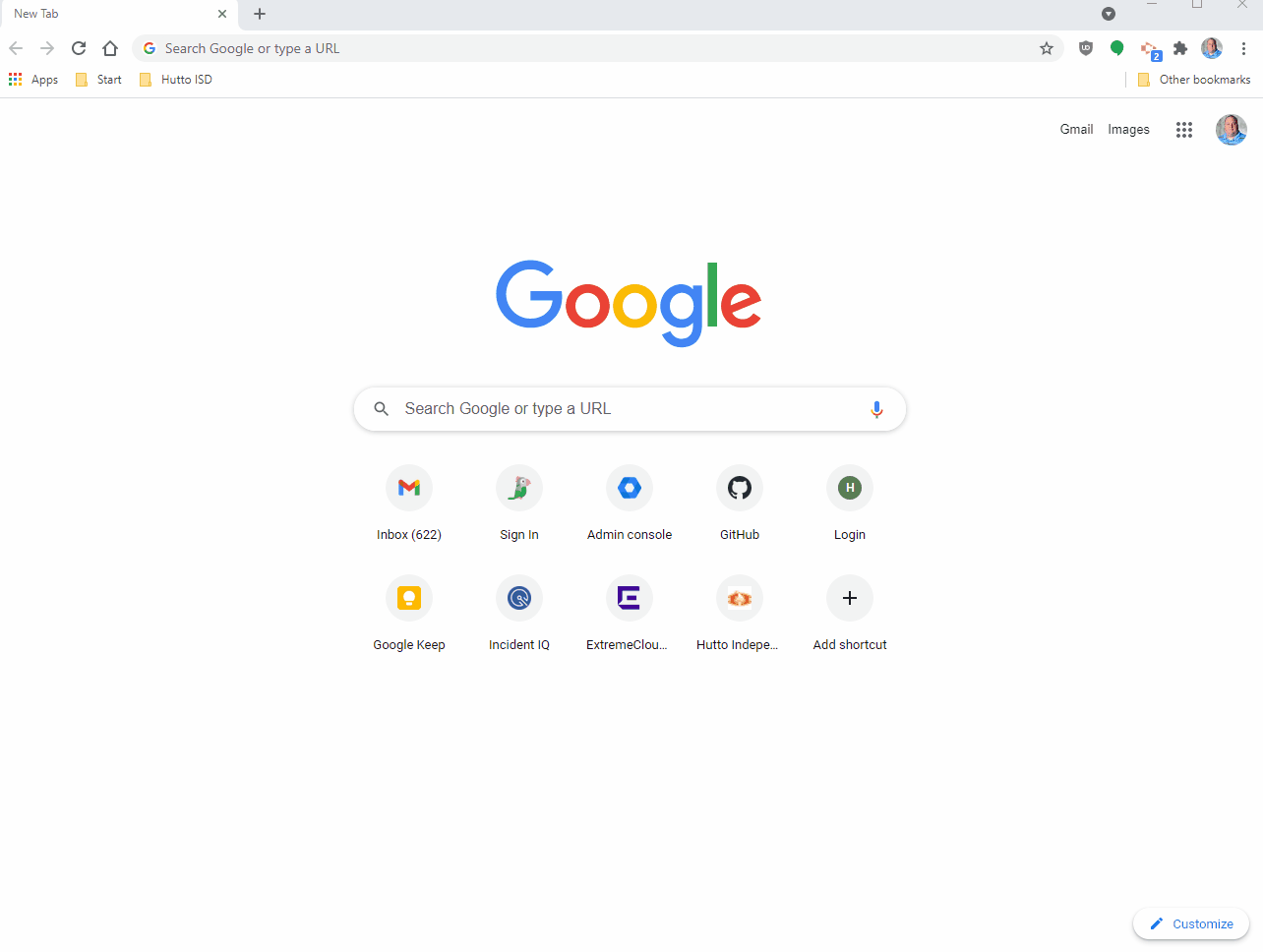Clear Browsing Data In Chrome
David Newsom
Last Update 4 tahun yang lalu
Step 1. Open chrome and click the 3 dots in top right corner.
Step 2. On the menu, click “more tools”.
Step 3. Then on the side menu, click “clear browsing data”.
Step 4. Make sure the “All Time” is selected in the drop down menu box, then make sure the 3 boxes are checked. Then click the blue “Clear Data” button.
Step 5. Next close the Chrome browser and then open it again and try the page again.